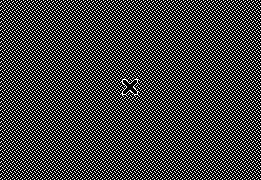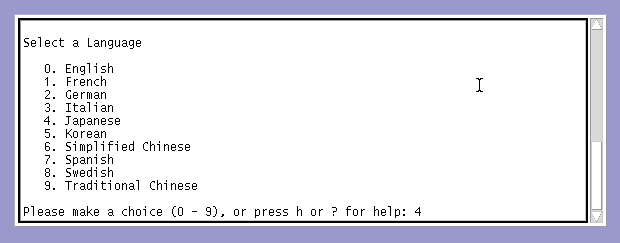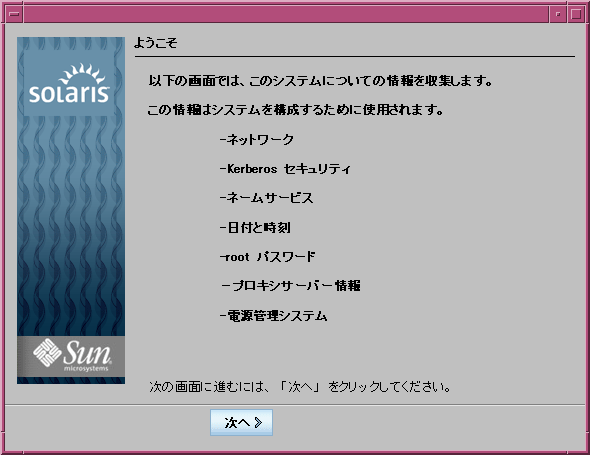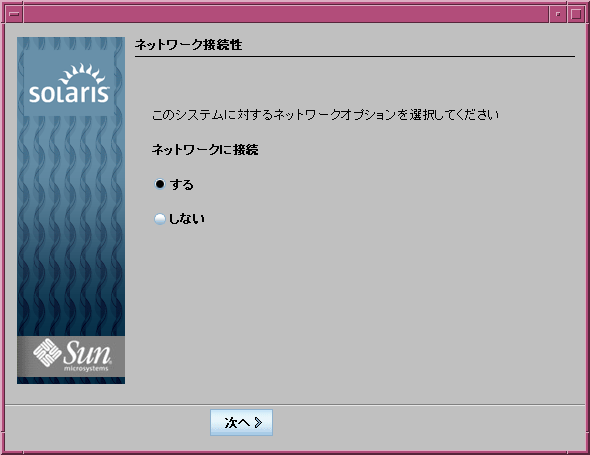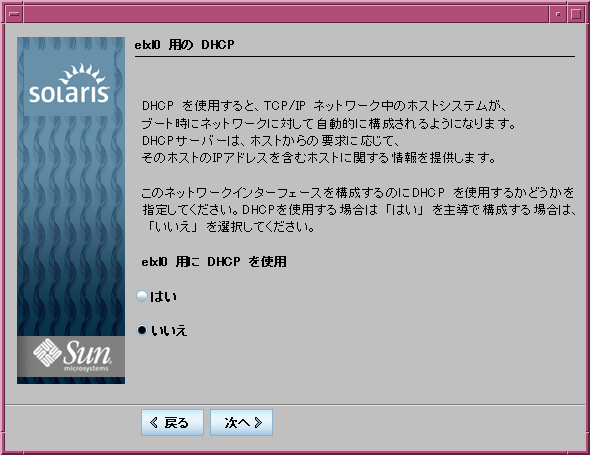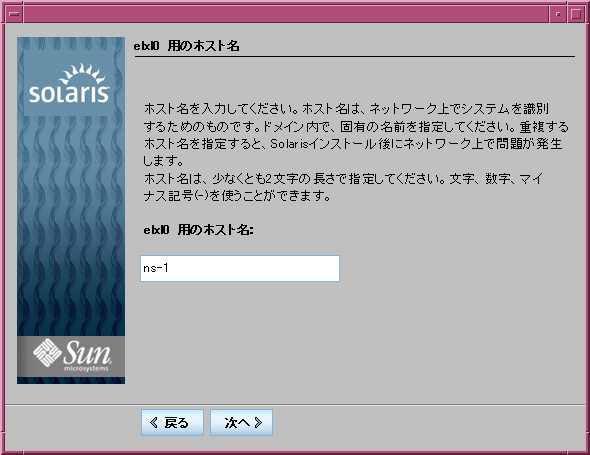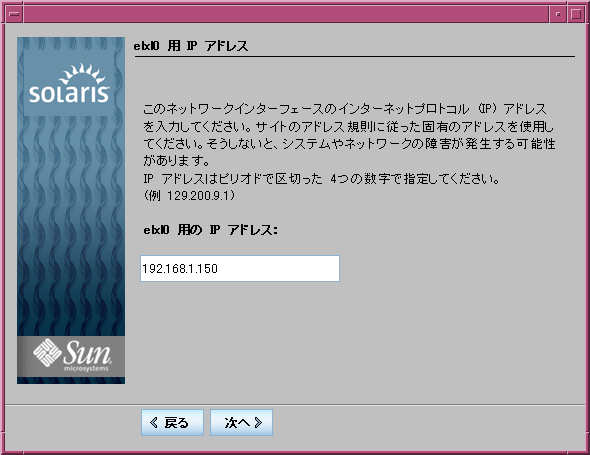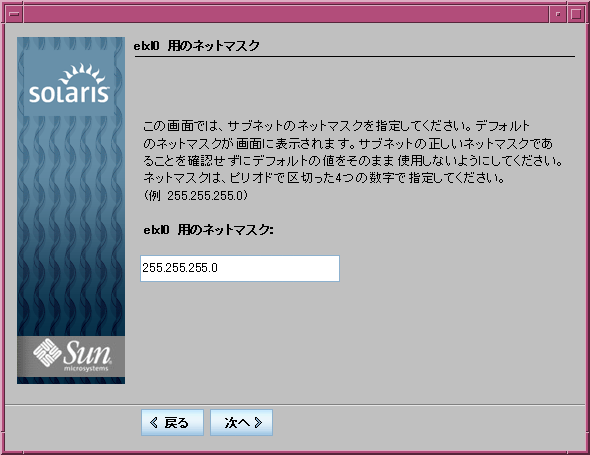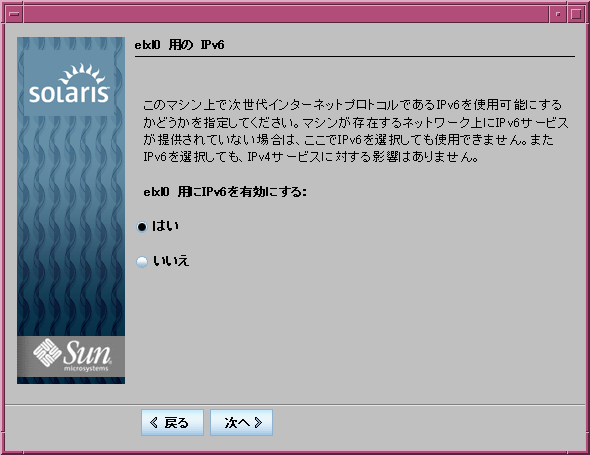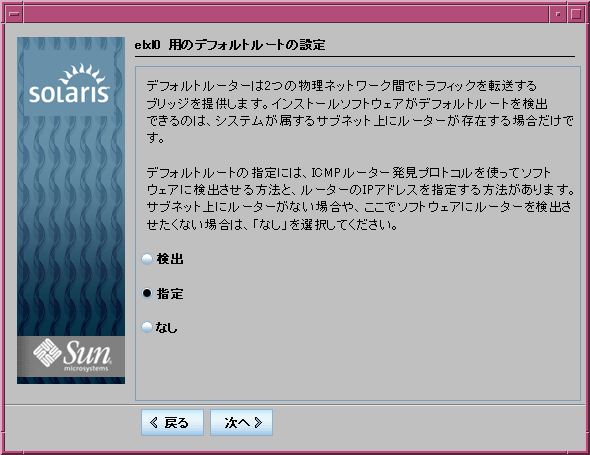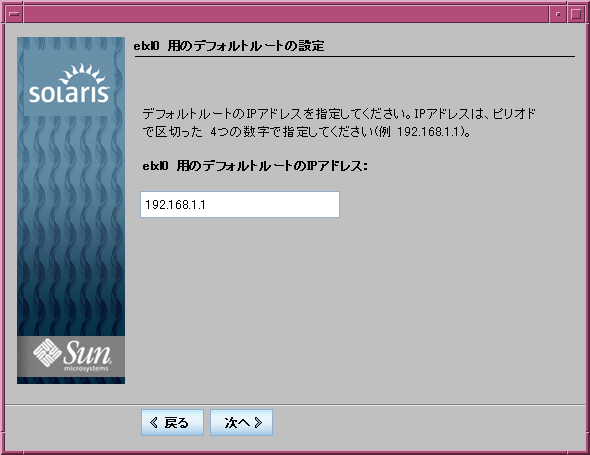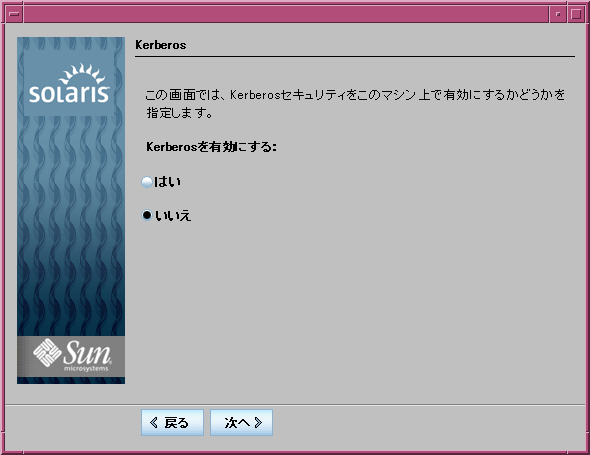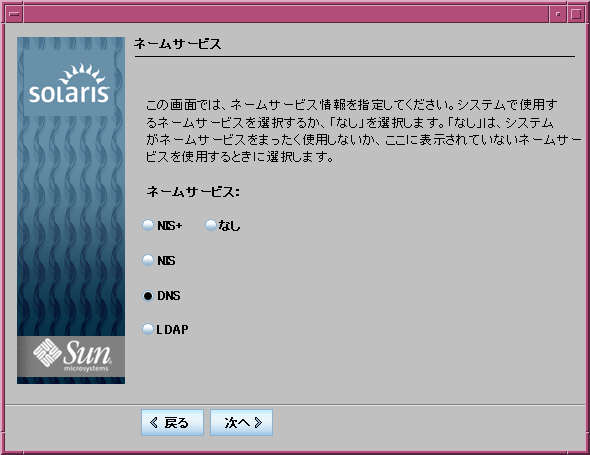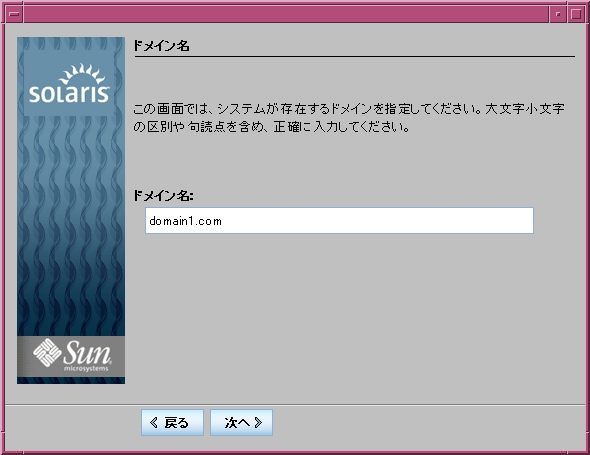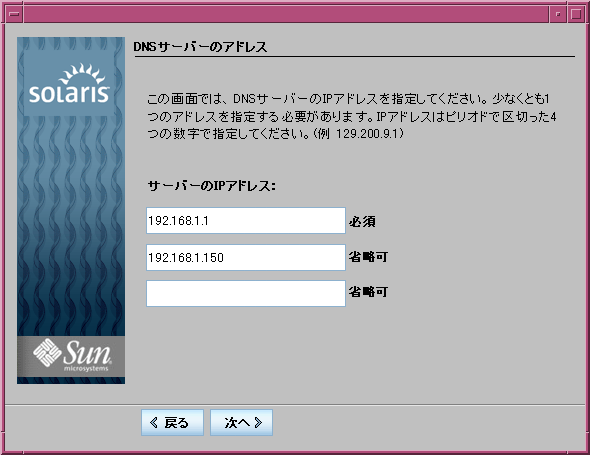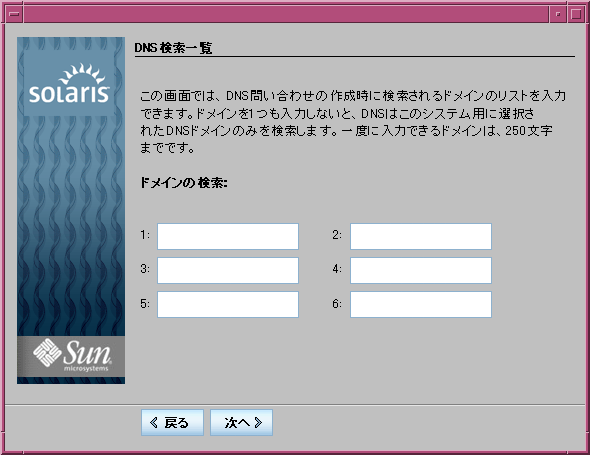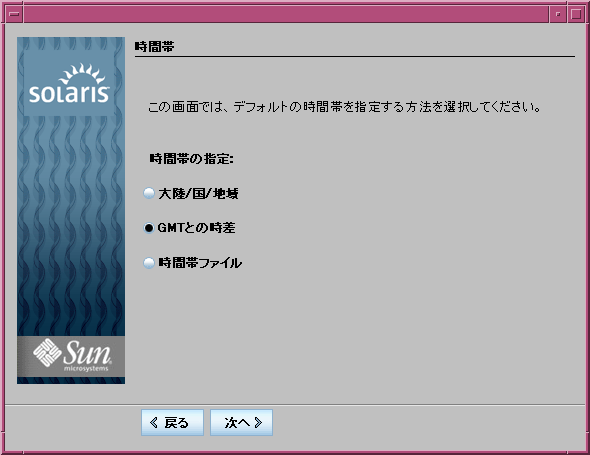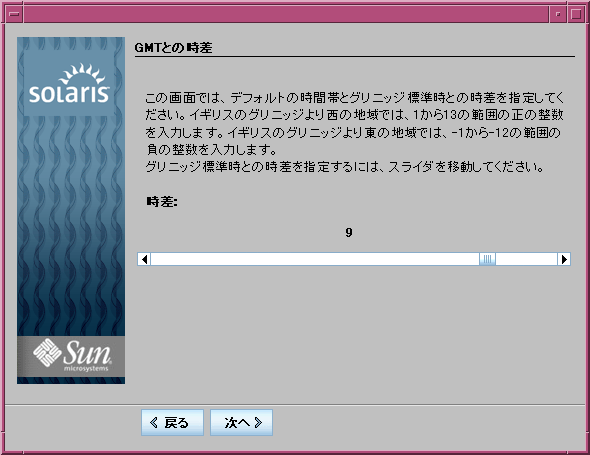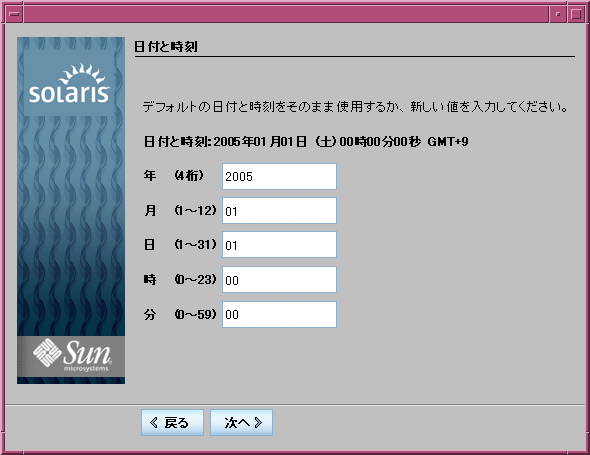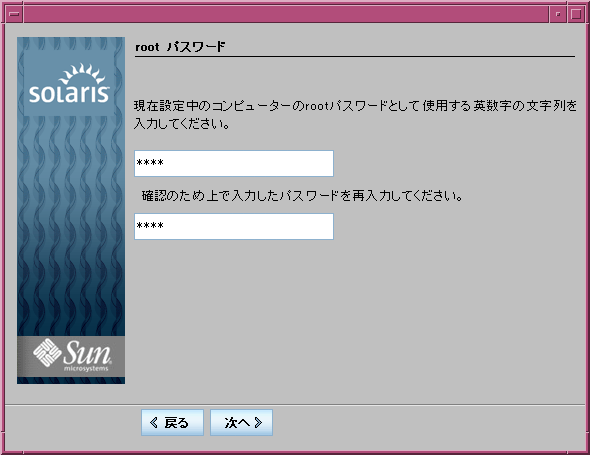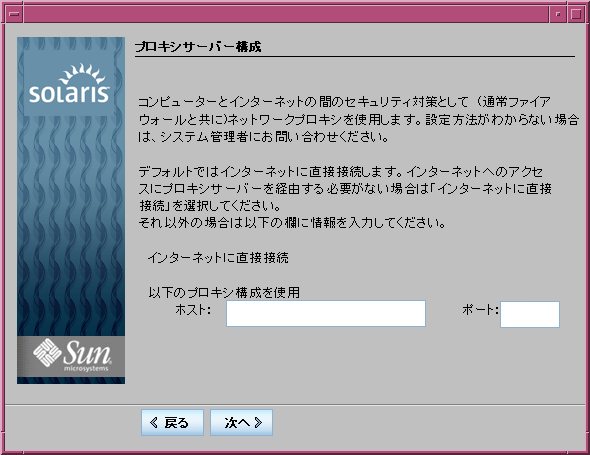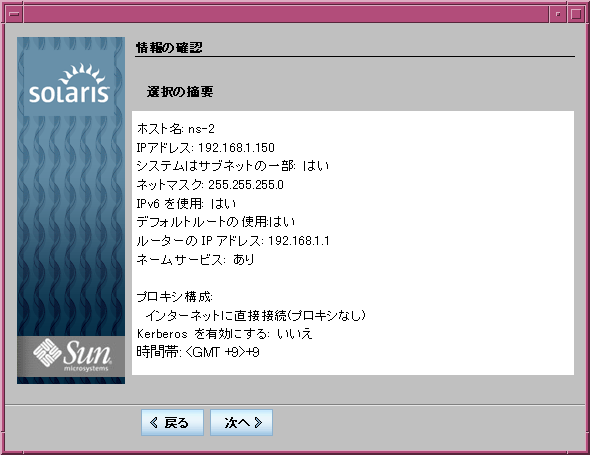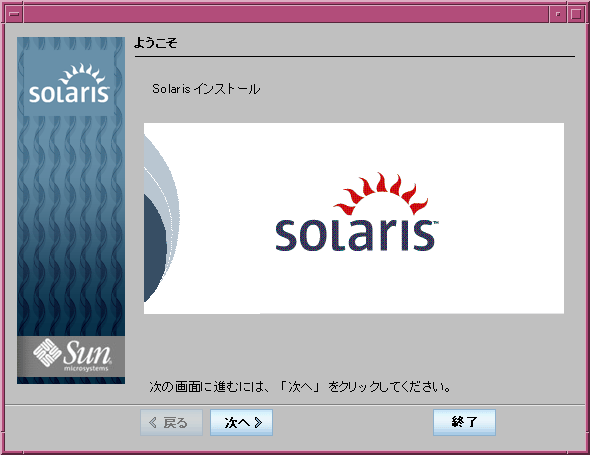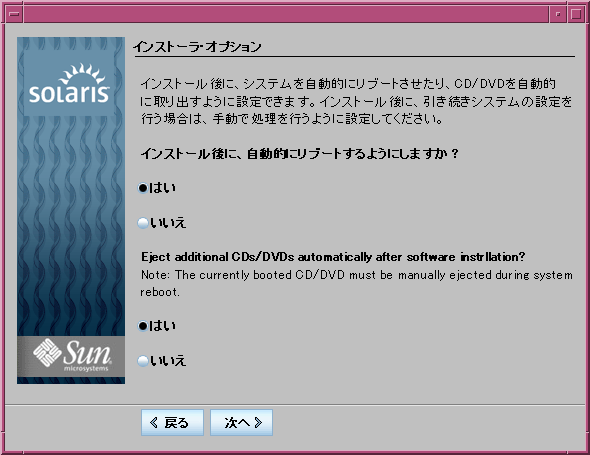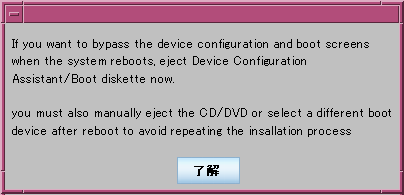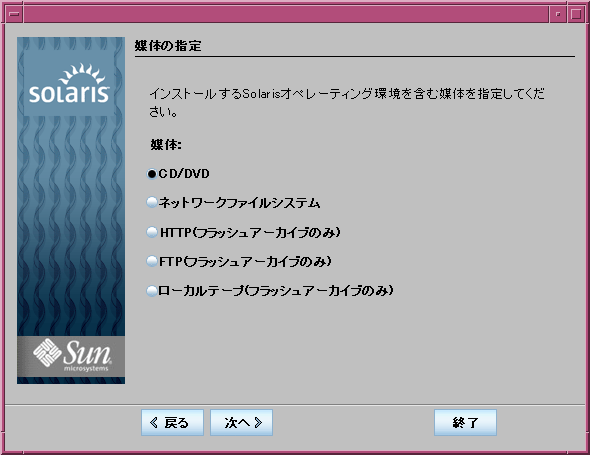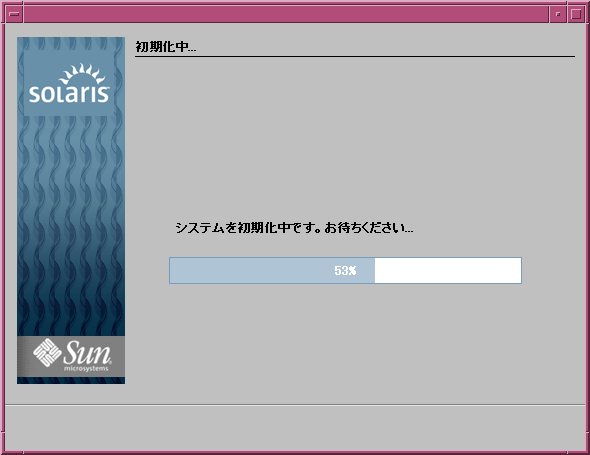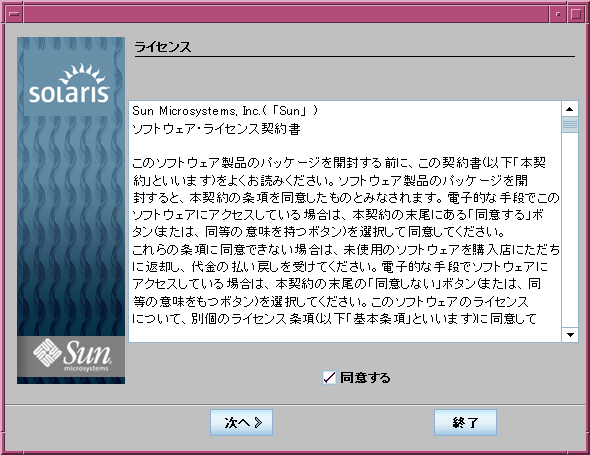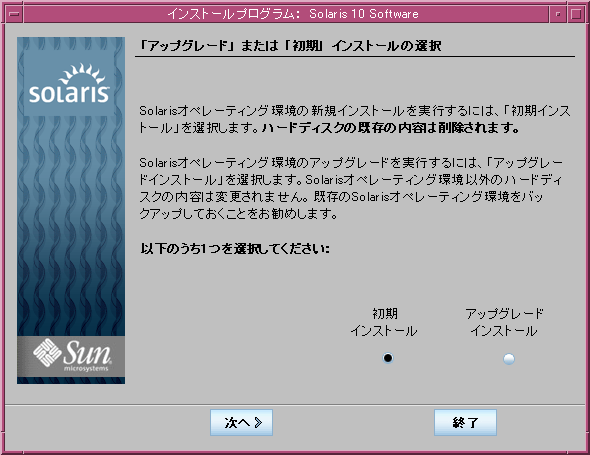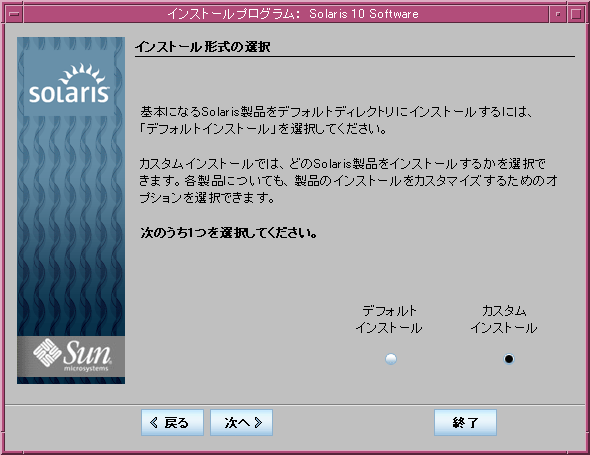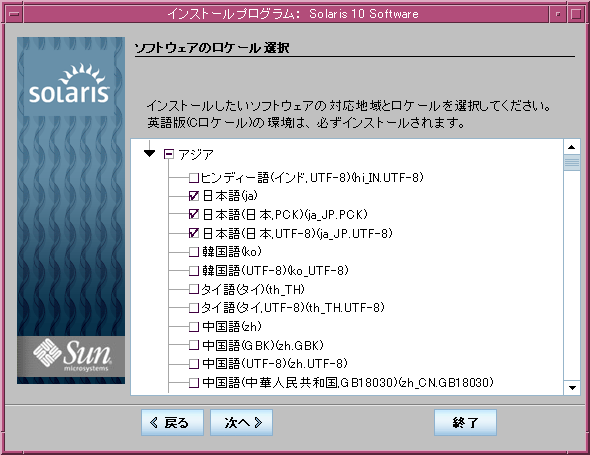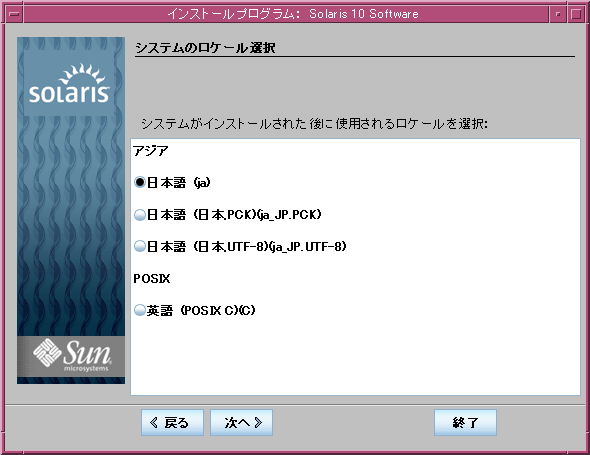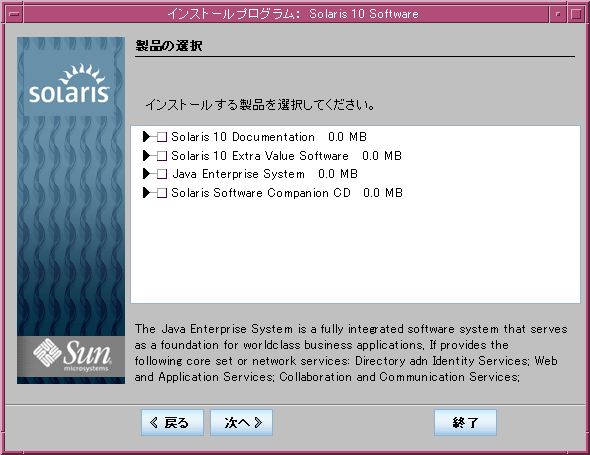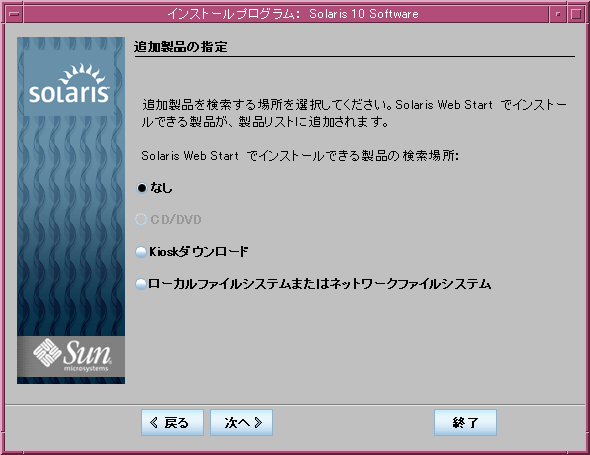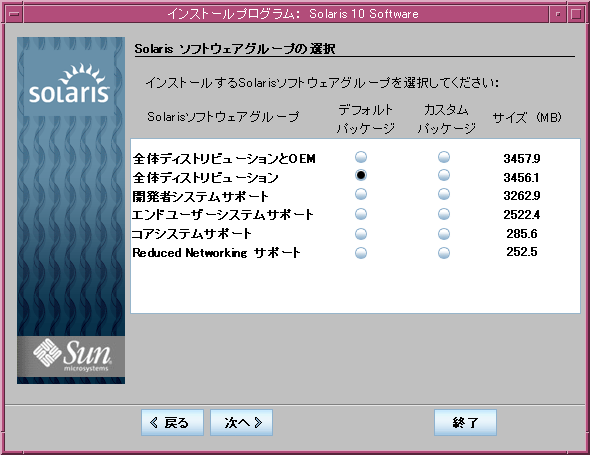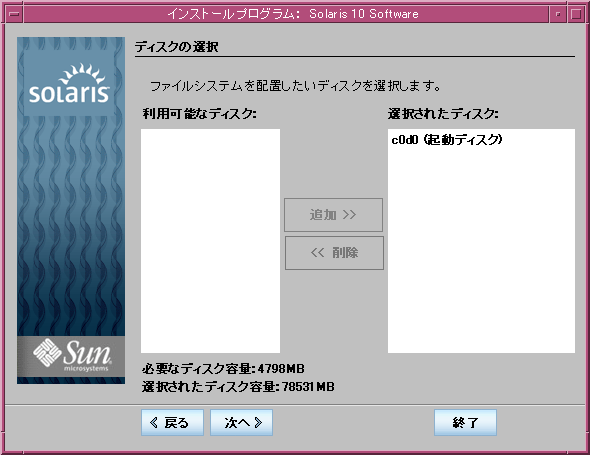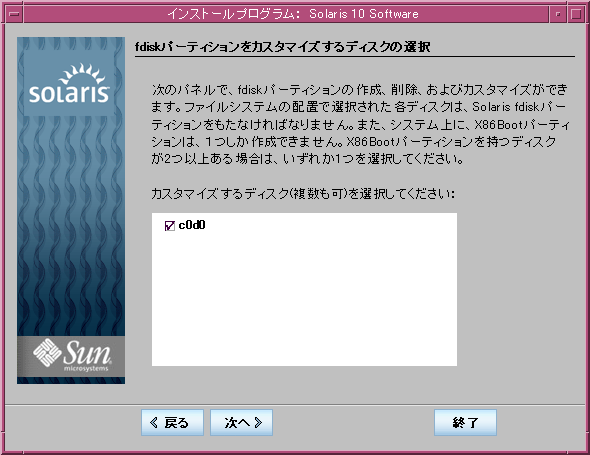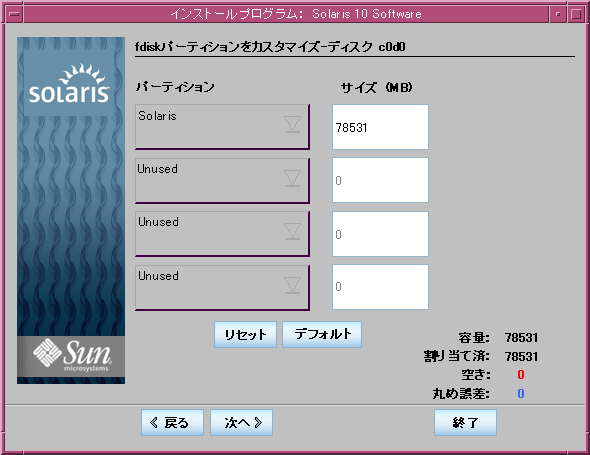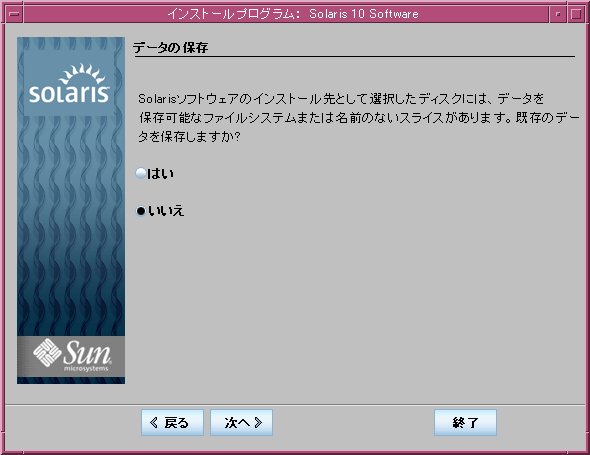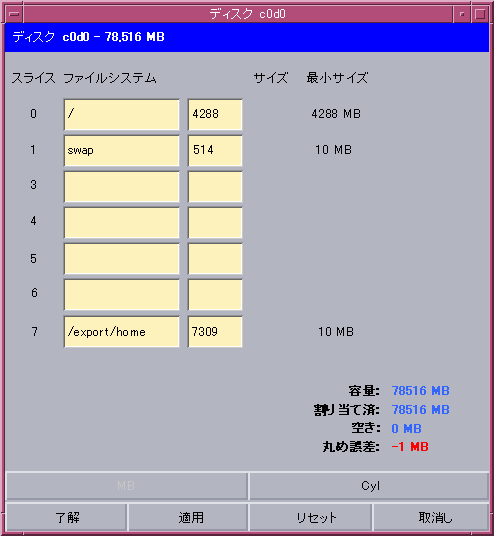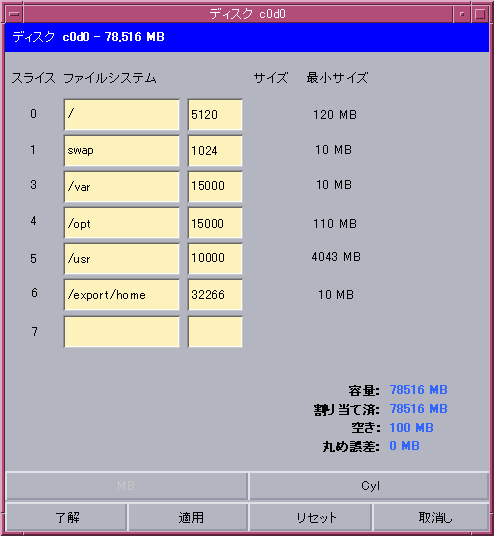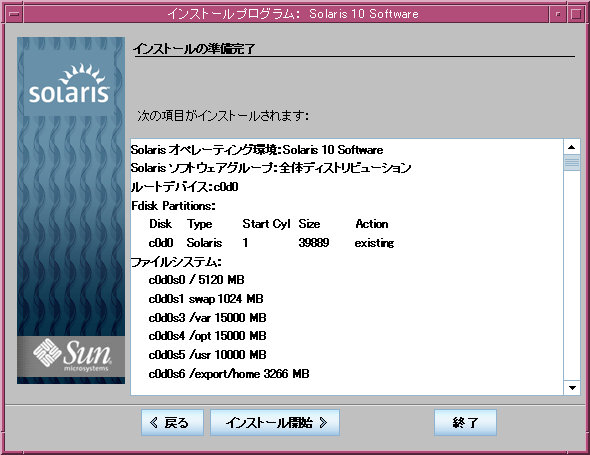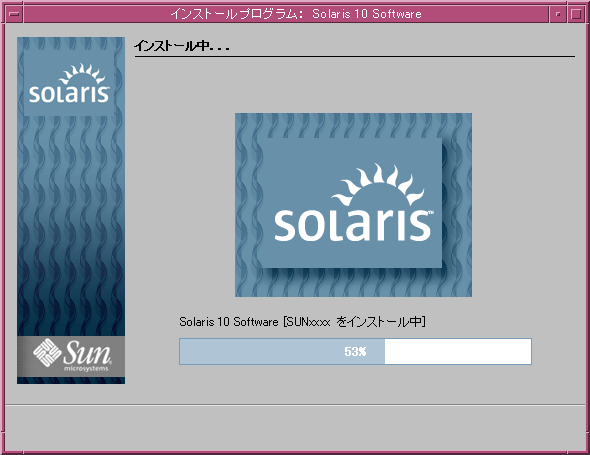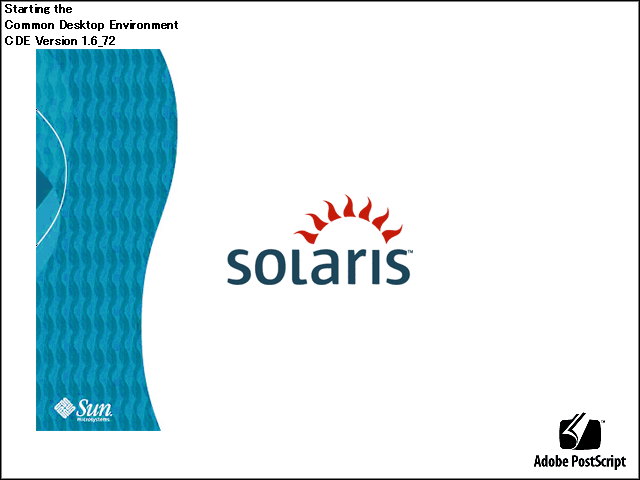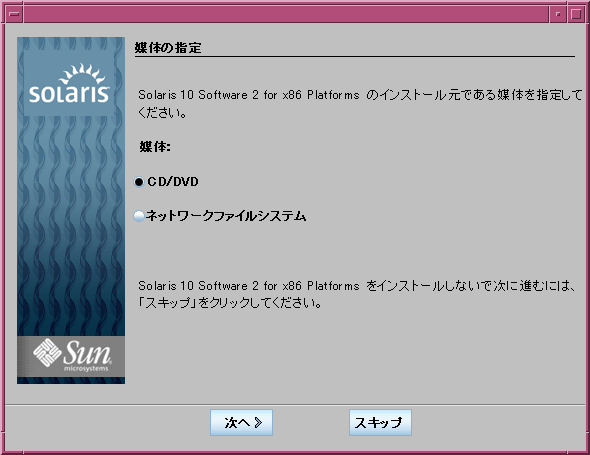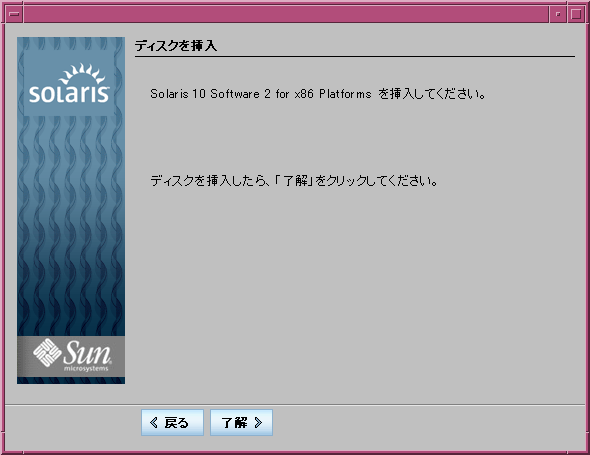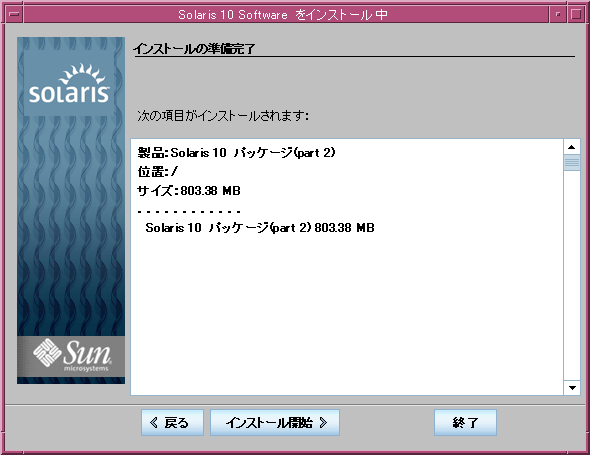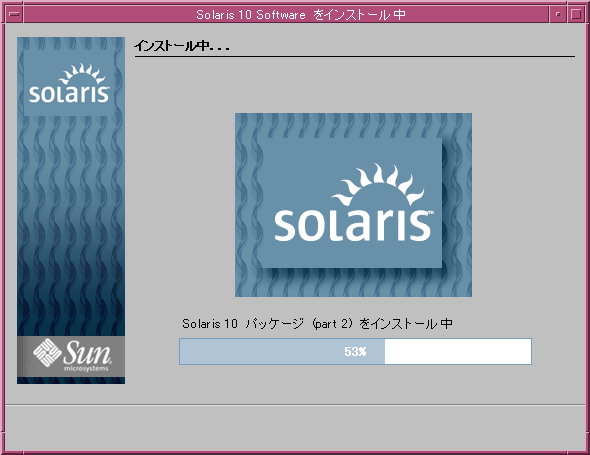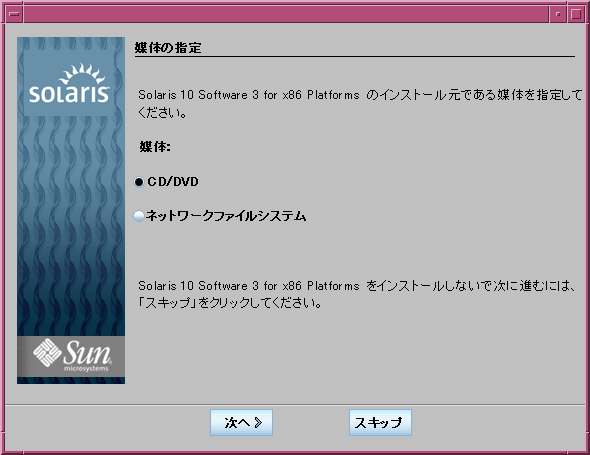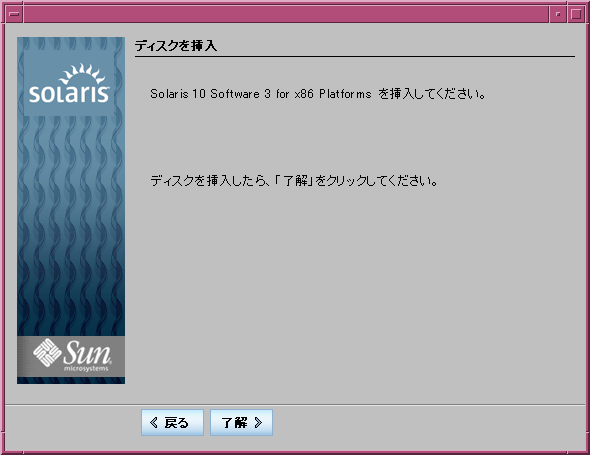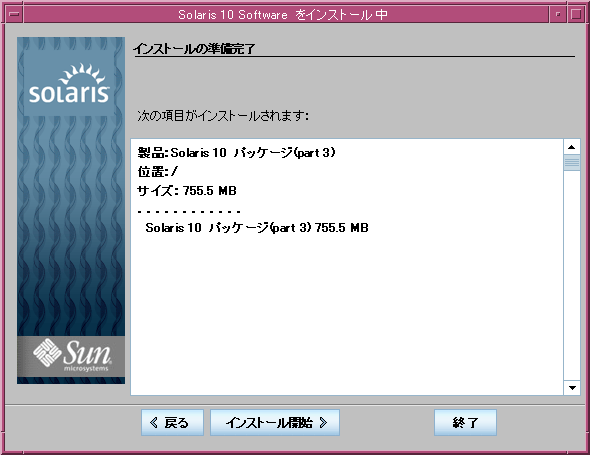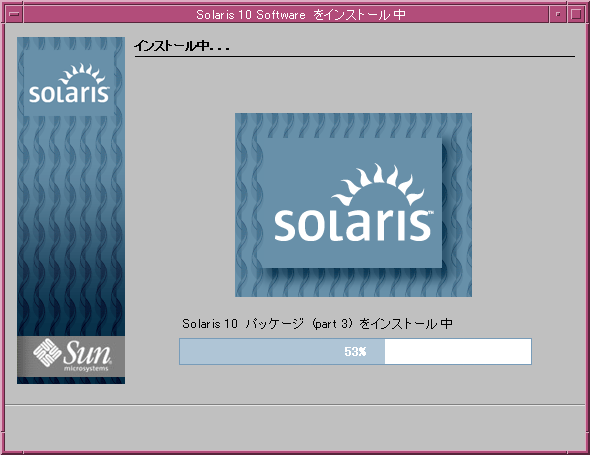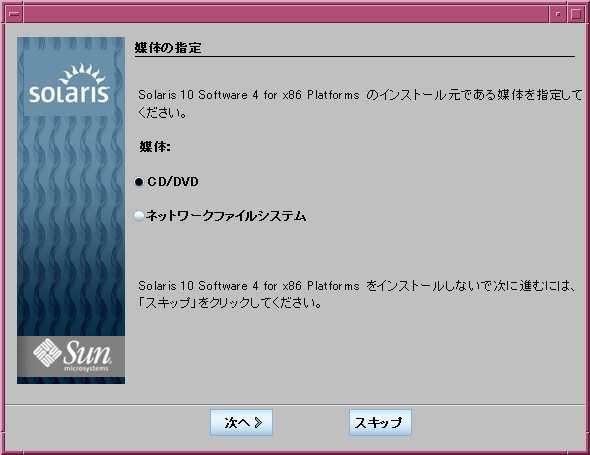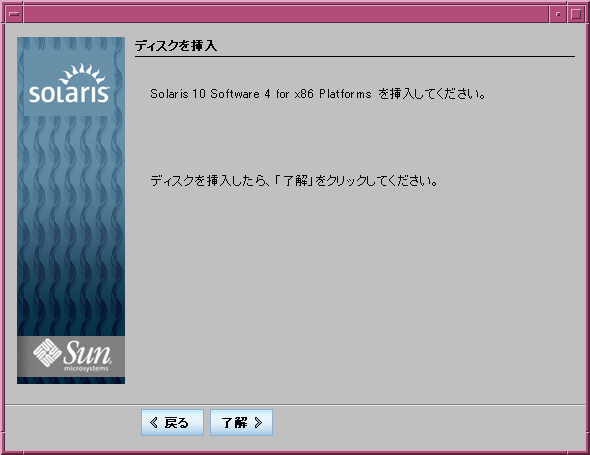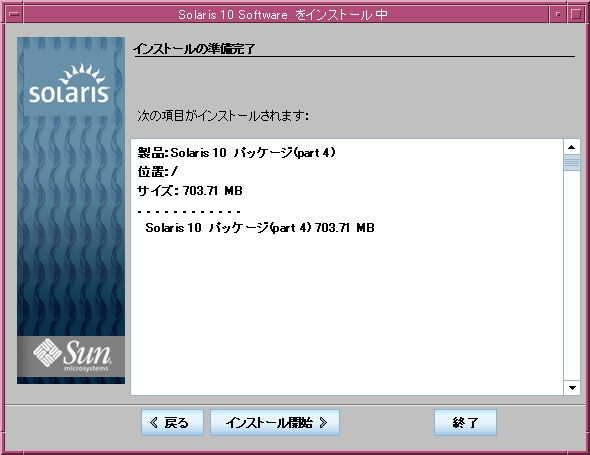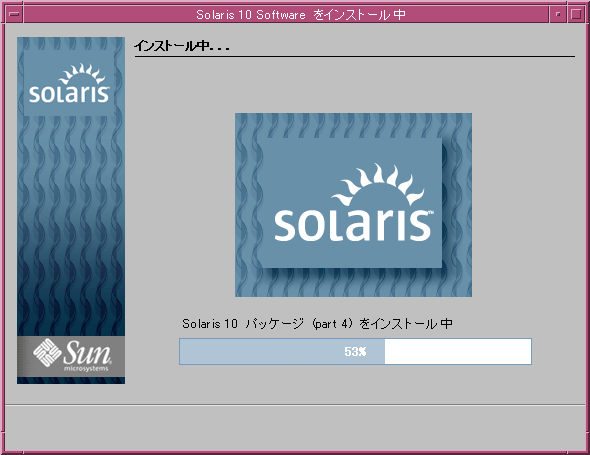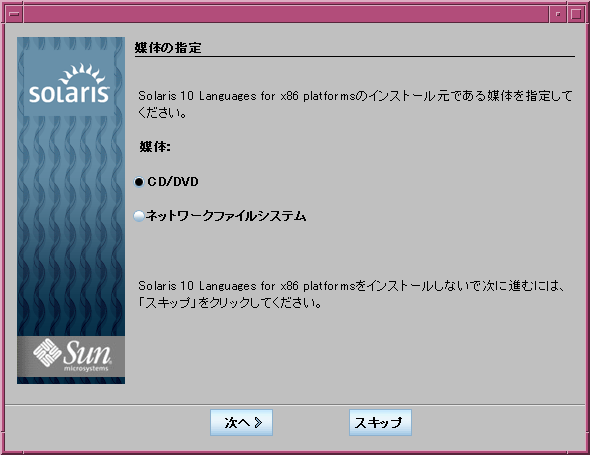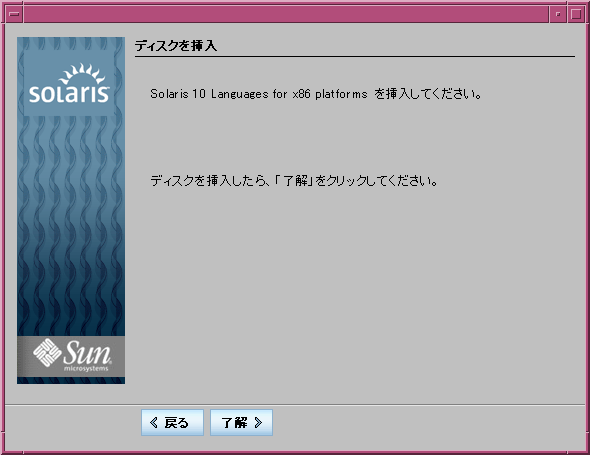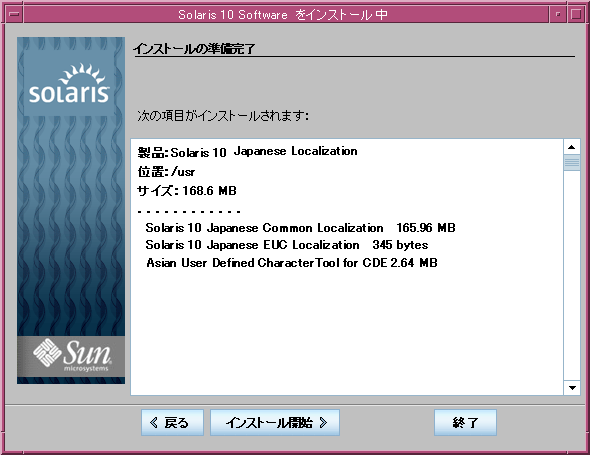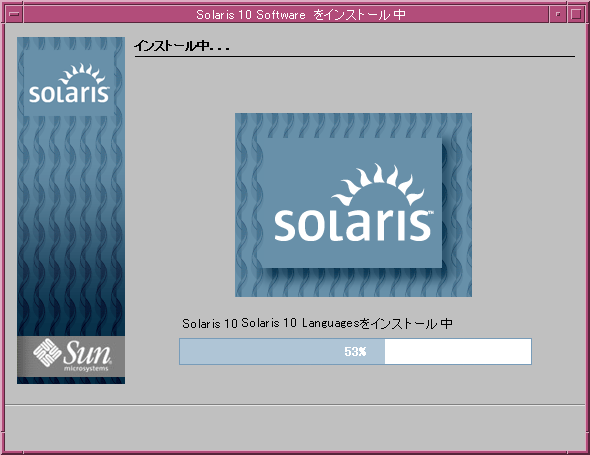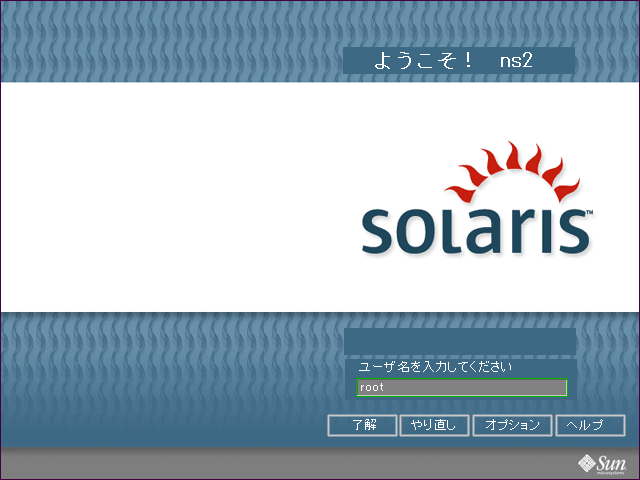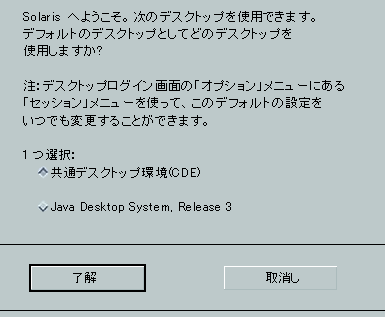-
CD-ROMから起動され、下図のようなインストール形式選択画面に変わる。
"1"を入力して、Solaris Interactive(対話形式)のインストールを選択し、Enterを押す。
(何も入力しなくても30秒後に自動的にSolaris Interactiveが選択される。)
|
<<< Current Boot Parameters >>> Boot path: /pci@0,0/pci-ide@7,1/ide@1/sd@0,0:aBoot args: kernel/unix Select the type of installation you want to perorm:
2 Custom JumpStart 3 Solaris Interactive Text (Desktop session) 4 Solaris Interactive Text (Console session) Enter the number of your choice followed by the <Enter> key. Alternatively, enter custom boot arguments directly. If you wait for 30 seconds without typing anything, an interactive installation will be started. Select type of installation: 1 |
<<< starting interactive installation >>> Booting kernel/unix... SunOS Release 5.10 Version s10_72 32-bit Copyright 1983-2004 Sun Microsystems, Inc. All right reserved. Use is subject to license terms. Configuring devices Using RPC Bootparams for network configuration infomation. Attempting to configure interface elxl0... Skipped interface elxl0 Beginning system identification... Searching for configuration file(s)... Search complete. |